Quick Hack: Spotify on Ubuntu 14.04
15 Apr 2015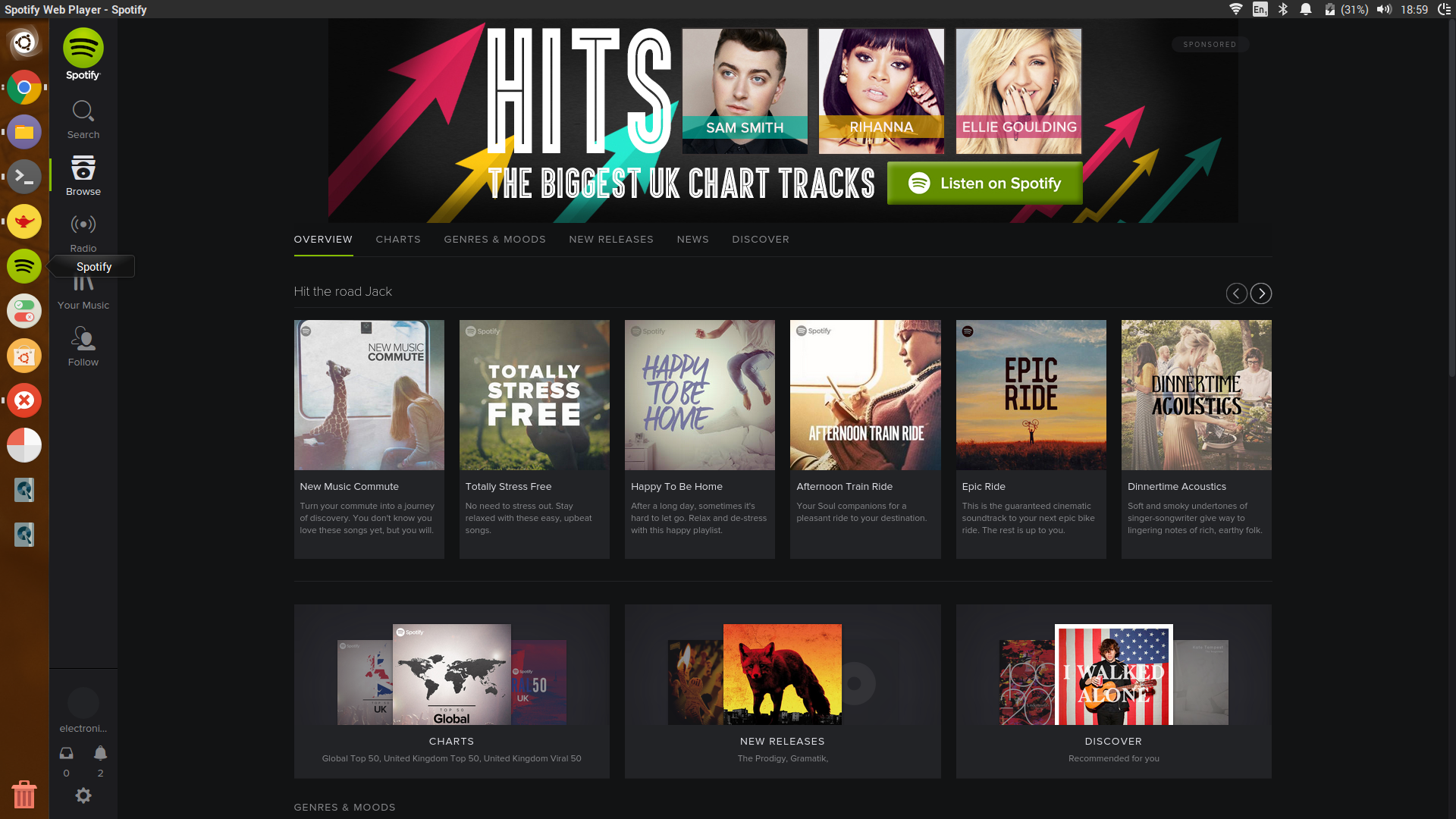
NOTE: Whilst this article specifically targets Ubuntu, I reckon you would probably have success on other distros, too. Keep me posted in the comments.
I recently installed Ubuntu on my laptop and I'm very pleased with it, so pleased, in fact, I haven't booted into windows for a good few weeks. I did however run into one small problem when setting up - Spotify was not installed.
Having used and been thoroughly disappointed by the Spotify Linux client (which Spotify themselves admit is "experimental") in the past, I decided I needed to access Spotify in an alternative way.
You Will Need:
- Google Chrome
The Spotify web client was the way forward! To access the web client, obviously one must use a web browser.
If you close all instances of Chrome and type this into your terminal, you should notice that a Chrome window opens, albeit with no tabs and controls. This is perfect, because it "feels" more like a standalone application.
google-chrome --app=https://play.spotify.com
Easy :)
Now, we need to turn this into an actual "application" to run in the Unity launcher. Thankfully, this is also easy. Open a terminal and type:
cd /usr/share/Applications
Then type:
sudo nano spotify.desktop
It is very important that you type "sudo"
[Desktop Entry]
Version=1.0
Type=Application
Name=Spotify
GenericName=Web Music Streamer
Comment=Listen to music using Spotify
Icon=spotify
categories=Audio;Player
Exec=google-chrome --app=https://play.spotify.com
Terminal=false
Once that's done, press "Ctrl + X" and hit "Y"
Now type "Spotify" into the searchbar and if all has gone to plan, it should be there. Click on it and a Spotify Chrome window should open.
You might even want to add it to your quick launch applications on the main Unity bar, as I have done.